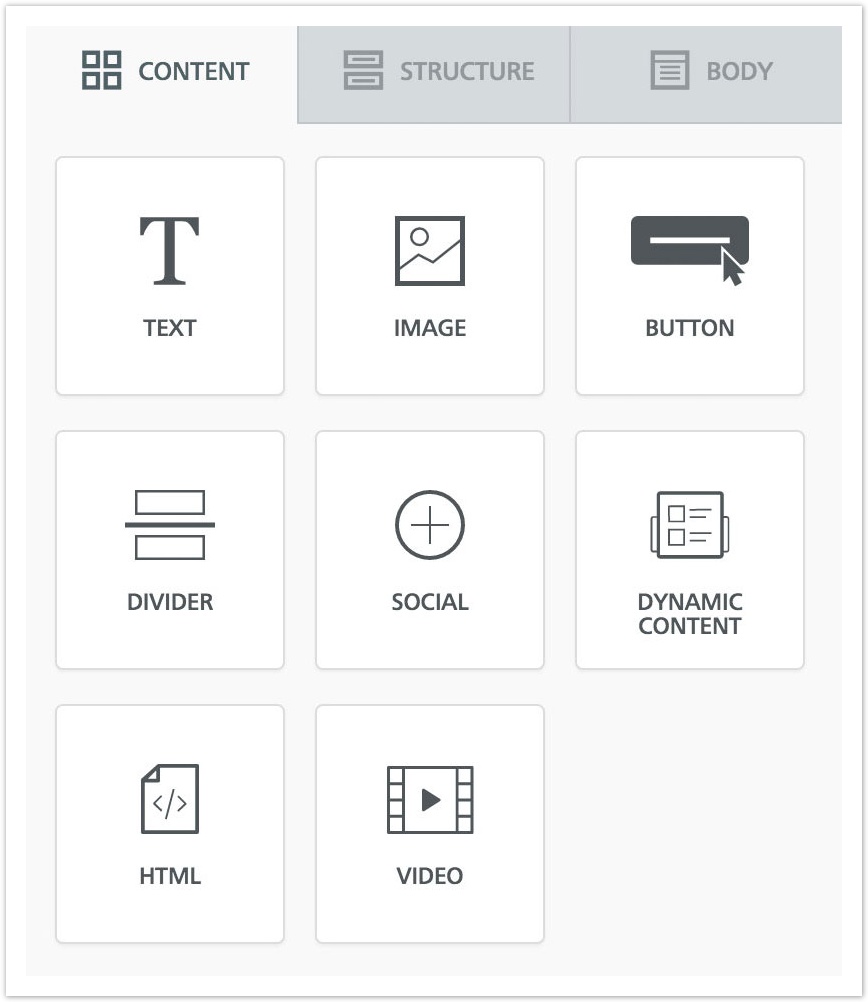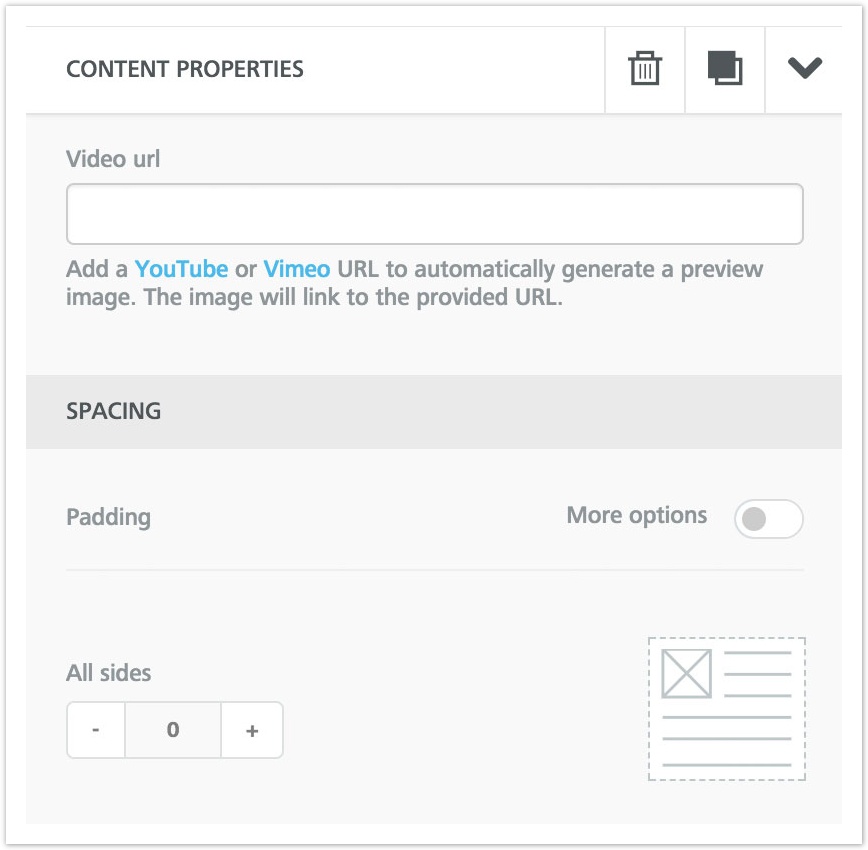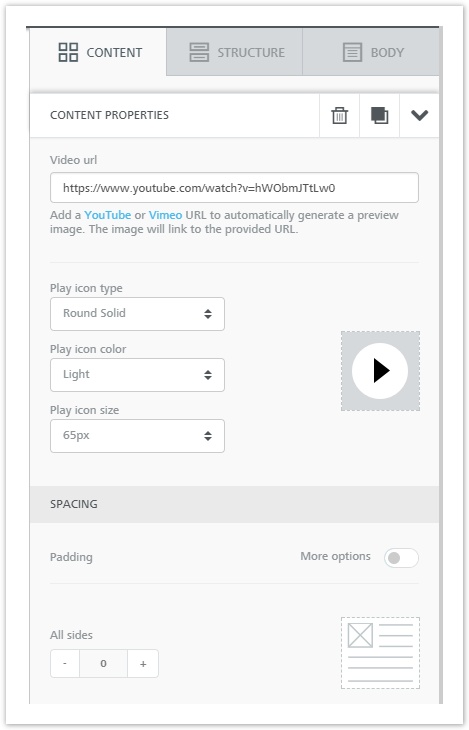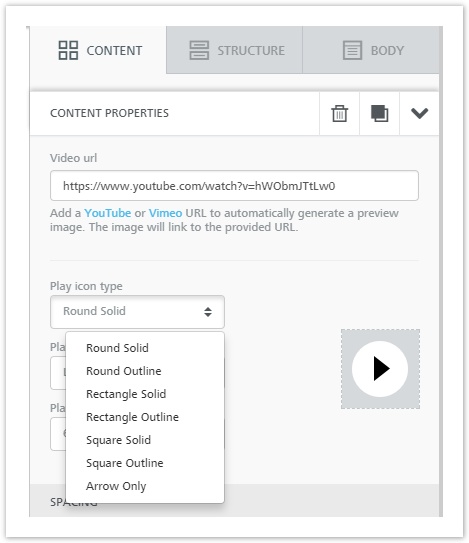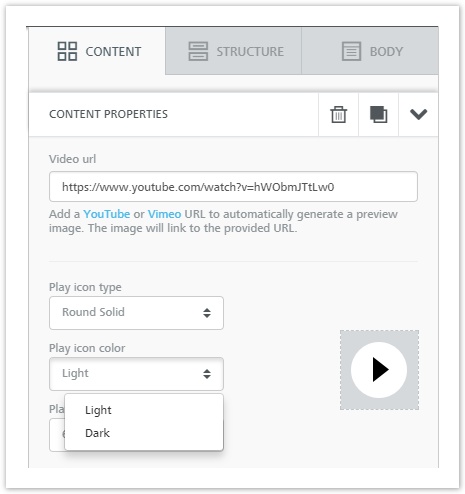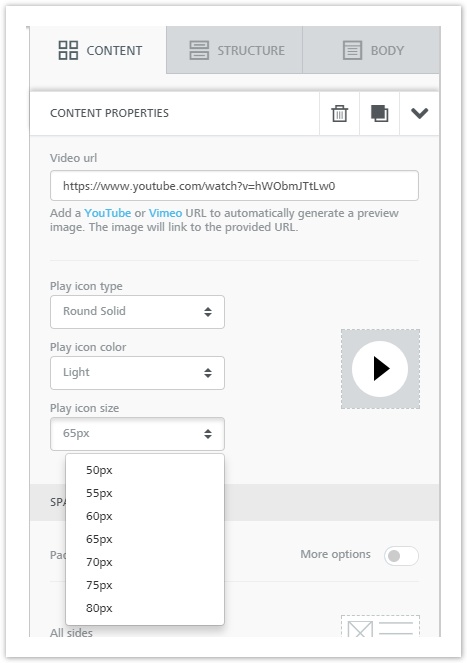Using the Video block in BEE
Overview
The video content block allows you to share your video content easily in your emails without using embedded code.
You only need to copy and paste the URL of your video from YouTube or Vimeo, and BEE will do the rest: it will automatically grab the cover image for the video, overlay a Play icon on top of it, and link it to the video content.
Many email clients do not support embedded videos into the message and many emails are opened on mobile devices and viewing videos on a mobile device can cause substantial data. For this reason, this feature does not embed the actual video in the email designed with BEE but rather links to it smartly.
How it works
Drag the "Video" tile in the "Content" panel.
The "Content properties" section will ask you to provide a video URL from YouTube or Vimeo.
Once you insert a valid URL, the content block in the editing panel will display the cover image for the video with a Play icon overlayed on top of it.
You can edit the Play icon choosing:
- type
- color
- size