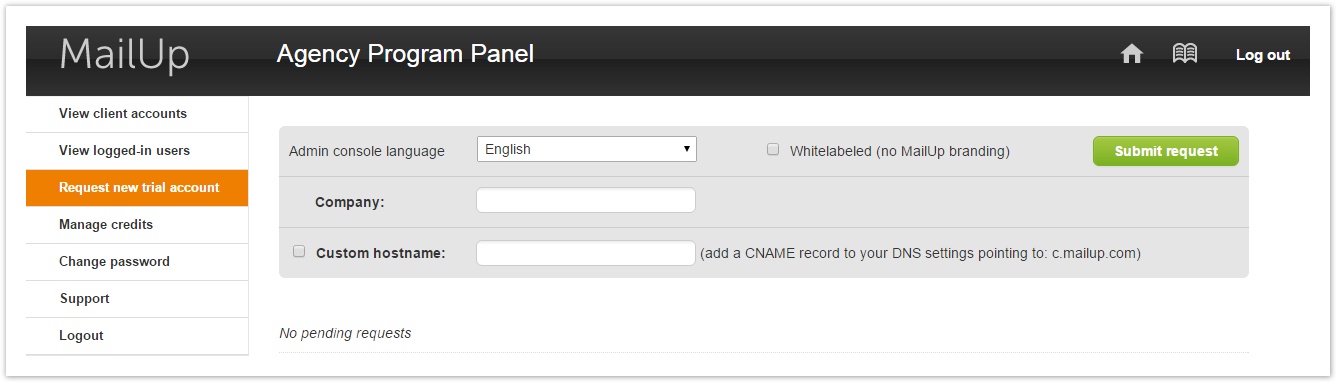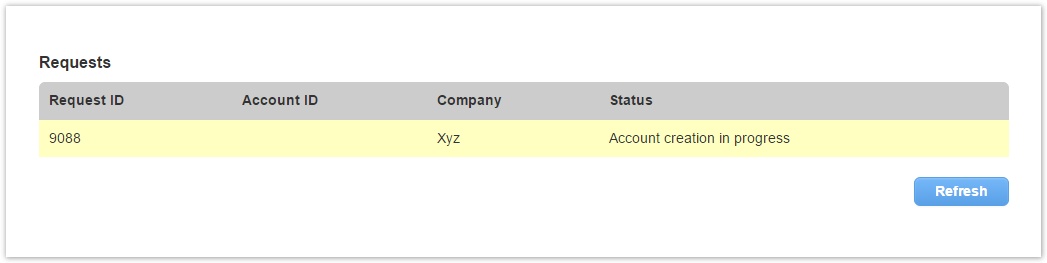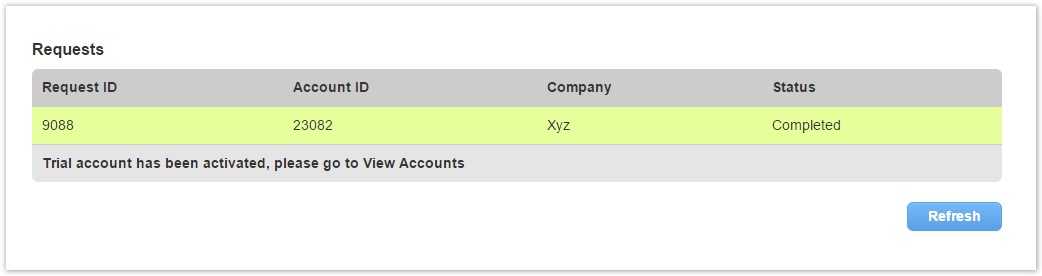Published — v. 17
/
Request new trial account
Request new trial account
Requesting a new free trial account
To request a new free trial account for one of your clients:
- Click on Request new trial account in the agency panel
- Select the admin console language and whether you wish the new account to be whitelabeled (there will be no mention of MailUp in the control panel)
- Type the Company name for which you wish to create a trial account
- If you want, you can also configure a custom hostname (this setting requires an action from your client, adding a CNAME record to your DNS settings pointing to: c.mailup.com)
- Click on "Submit request"
Whitelabeled accounts limitations
Please note that accounts with White Label option have the following limitations:
- Users don't have access to the full MailUp documentation inside the platform, but only to a quick guide in PDF format.
- All references to integrations are removed.
- The system will create a request and refresh the page
- After a few minutes, click on "Refresh" and you should see that the request has been successfully completed
Once the new free trial account has been setup, click on View Accounts to see and manage the new account.
Notifying your client
To notify your client that their new free trial account is ready, you can use a built-in tool that will send an email with account credentials.
If when you created the new account you selected the "Whitelabeled" option, the email will be a whitelabeled email, without any mention of MailUp.
To send the email to your client:
- Select View Accounts
- Locate the account
- From the "Actions" menu, select "Account Info" and then click on the "Email" tab
- Review all the information shown, and then click on the "Send" button to send the email to your client, which will contain the login credentials.
Logging into the account
To log into the newly created account:
- Click on View accounts
- Locate the new account
- From the "Actions" menu, click on "Login"
- A modal window will be loaded with a list of available admin users for that account. If this is a newly created account, there will be just one admin user.
- Click on an admin user and wait for the "Login" button to appear. Click on it to log into the account.
, multiple selections available,
Related content
Upgrading a client's Free Trial Account for purchase
Upgrading a client's Free Trial Account for purchase
More like this
Account provisioning: activating a MailUp account via API
Account provisioning: activating a MailUp account via API
More like this
MailUp for Agencies
MailUp for Agencies
More like this
Getting Started
Getting Started
More like this
MailUp Quick Start Guide
MailUp Quick Start Guide
More like this
Login and how to recover your password
Login and how to recover your password
More like this