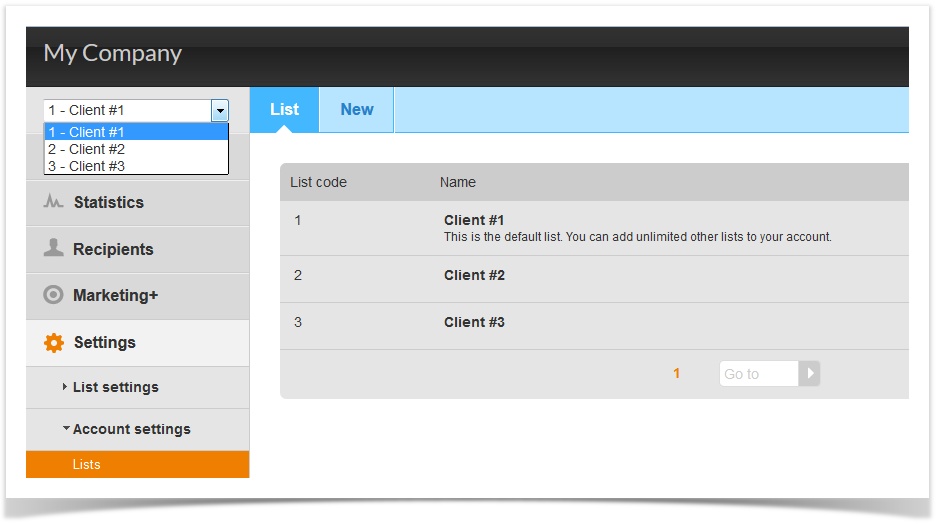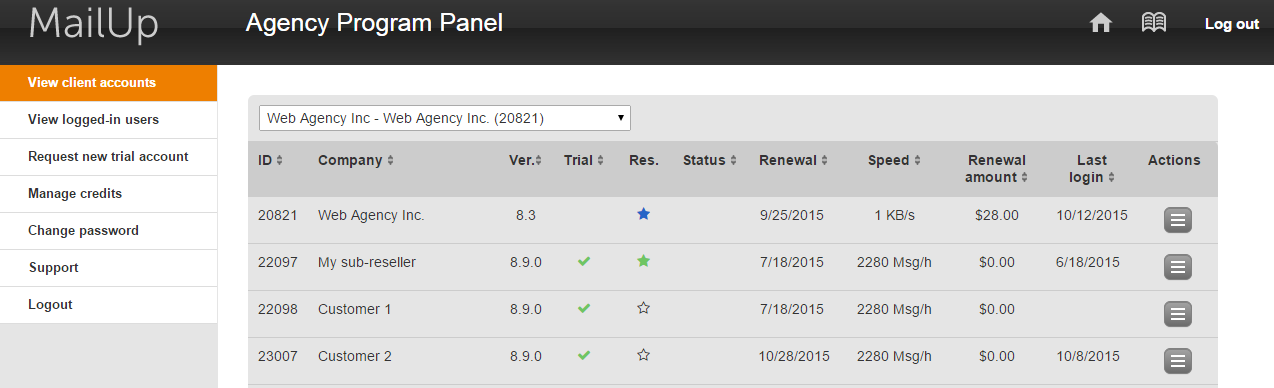Agency Quick Start Guide
This guide helps agencies set up accounts, set user permissions and apply the whitelabel.
Client Management
Agencies can choose to manage their clients in two ways:
Multiple Clients on one MailUp Account
You can have one MailUp account, and buy additional administrator that act as independent "sub-accounts" for your clients via the MailUp List feature. The benefit is this: you pay one flat monthly fee and share the costs amongst your clients. All clients share the sending speed and also affect the overall deliverability of the account. Lists will also share customer data fields (recipient fields). The drawback is that c-level domains and any other customization (via our No Logo feature) is only at the Account level. Therefore, if your client needs their own customized logo or c-level domain, they will need their own account.
1) Create a New List for each client. You can have unlimited lists, each independent of the other.
2) Create Users and Assign User Permissions. You will first need to purchase additional administrators (go to Buy Online in your Reseller Panel.) Then, go to the Set Lists and Set Permissions tabs to assign the corresponding List(s) and tools you want each to have access to (or not have access to!)
3) Set up No Logo and Whitelabeling: You must purchase No Logo which will allow you to erase anything MailUp. If you didn't order this feature at the time of purchase, contact sales@mailup.com and we will set it up and bill your account accordingly.
DIY No Logo!
If you are not using the Agency Platform, and purchased No Logo, we do not automatically remove the MailUp logo, you must do it yourself via Set up No Logo and Whitelabeling.
One client per MailUp Account
You purchase an account for each client, each with a separate subscription. You can then manage these separate accounts via the Agency Panel. The benefit to this is that each account will have separate billing, their own sending speed and customizable whitelabeling. This is normally for clients who have frequent and very large campaigns that do not want to share the sending speed.
In the Agency Panel, you can view all client accounts there, adjust their billing via the "Manage Plan" feature, etc.
1) Set User Permissions: if you want to give access to your client to the account, you must purchase additional administrators. Then, Create Users and Assign User Permissions. Here, you can decide what the client has and does not have access to in the account.
2) Set up No Logo and whitelabeling. If your client wants their own logo, You must first purchase the No Logo feature for each account. Contact sales@mailup.com if you have not.
Note, to "nickname" the account to show your client's name, follow the instructions in the View Accounts.