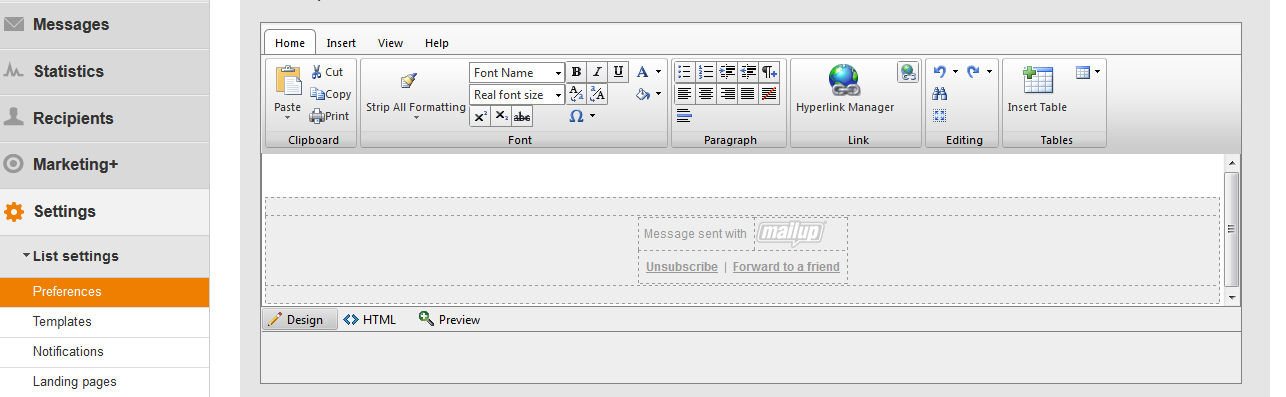How to: No Logo and Whitelabel
This section describes the No Logo feature and how to private label (or whitelabel) your account.
No Logo is the feature that you must purchase in addition to your basic subscription and enables you to do the following:
With this option available, an agency can:
- Edit the landing pages hosted by MailUp
- Edit the look & feel of frontend pages (e.g. the Web library) and control panel.
- Upload your customized logo on the login page and on the page where users accept the terms of use of the service (see look & feel)
- Customize the CSS (Cascading Style Sheets) to control the style of the control panel (see look & feel)
- Customize domain associated with your MailUp account (see how to point a c-name to MailUp)
Please note that some of the features mentioned above require that your account has been approved for white-labeling. Contact your account representative if that is not the case.
Remove the "Powered by MailUp" logo at the footer of your email template
Note: if you have purchased No Logo, the MailUp logo is not automatically removed for you. You must proactively go into your account to remove it.
To remove the MailUp logo, first in your default list (News,) go to Settings > List Settings > Preferences > Footer: scroll down to the footer page and delete the HTML of the "Powered by MailUp" code via the Email Editor. Then, if you create new Lists in the account, the MailUp logo will be automatically removed from all new Lists.
Personalizing the MailUp control panel (private labeling)
This typically applies to marketing agencies who want to personalize the look of MailUp in the event their clients are also accessing it.