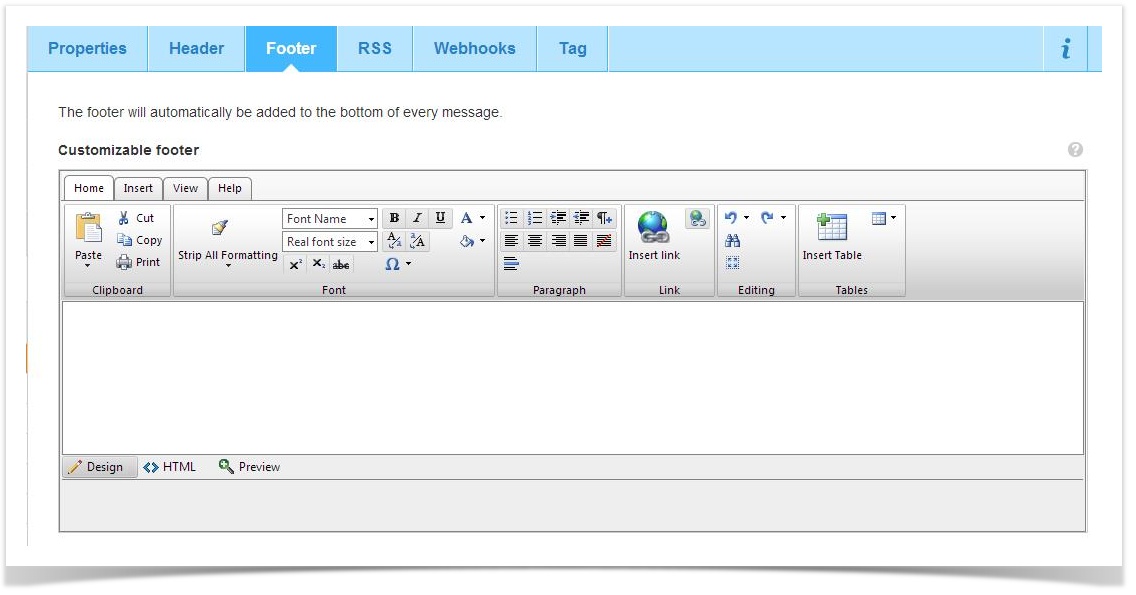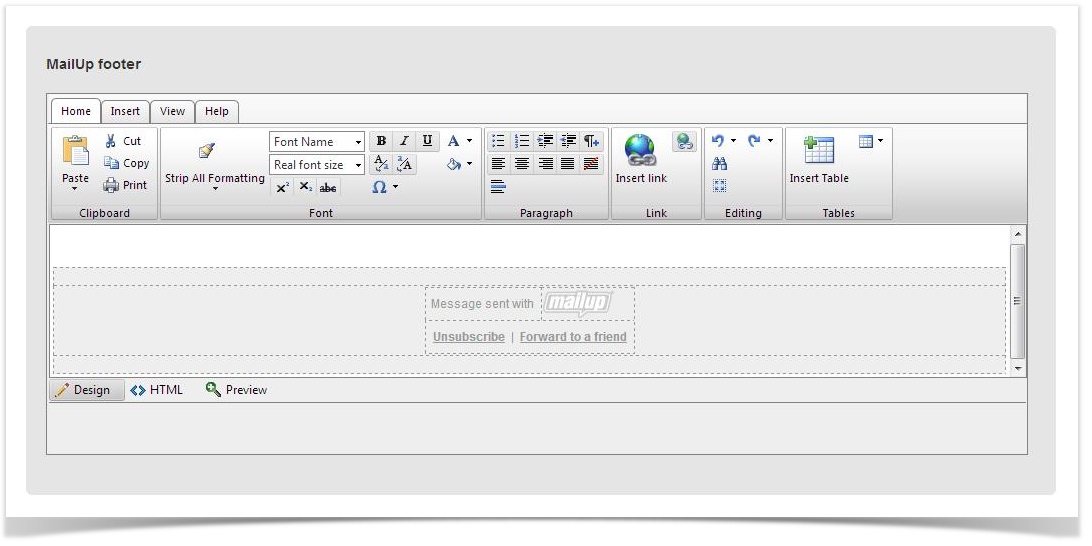Footer
Editing the message footer
MailUp automatically adds a footer to the messages that are sent through the system. You can use the editor to customize the footer.
MailUp 8.2 introduced a new HTML editor that uses the familiar "ribbon" interface that you find in MS Office.
Please note that the footer editing page is divided into two parts.
- You can freely customize the upper part ("Customizable footer")
- In order to customize the "MailUp footer" you need to purchase the No Logo option. Otherwise, a "Message sent with MailUp" footer is added to your messages. You can change this default footer by picking one of many styles.
If you want to have a complete overview of how the built-in editor works, go to this page
To to remove references to MailUp from your entire account (Whitelabel), see instructions here.
Always include an unsubscribe link
Make sure you always insert an unsubscription link in your messages. This will give recipients a clear way to unsubscribe and will avoid spam complaints due to missing or non-working unsubscription link. Use the button "Unsubscribe link" under the "Insert" tab to insert the link. Default footer already comes with an unsubscription link.
More about this topic: Common issues with the unsubscription link (article taken from our Knowledge Base)